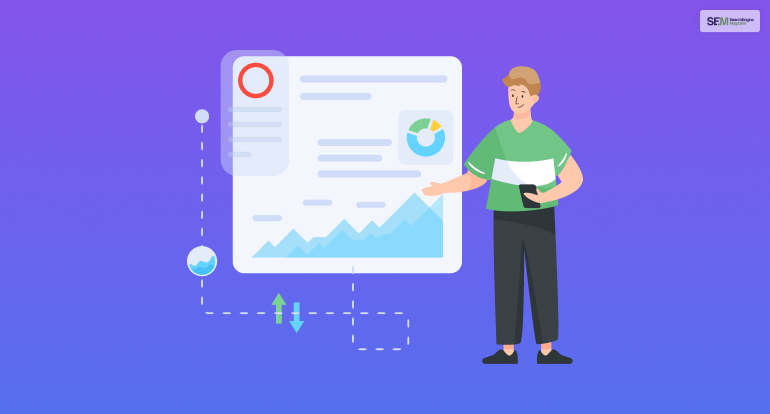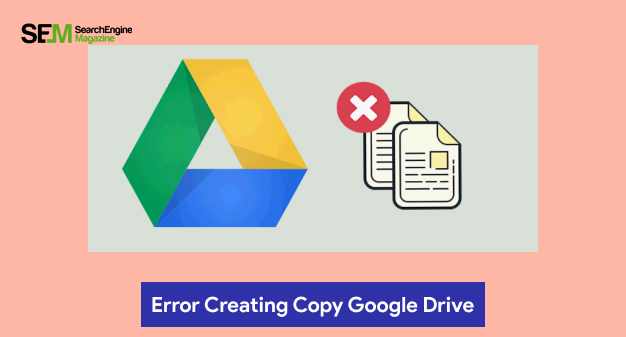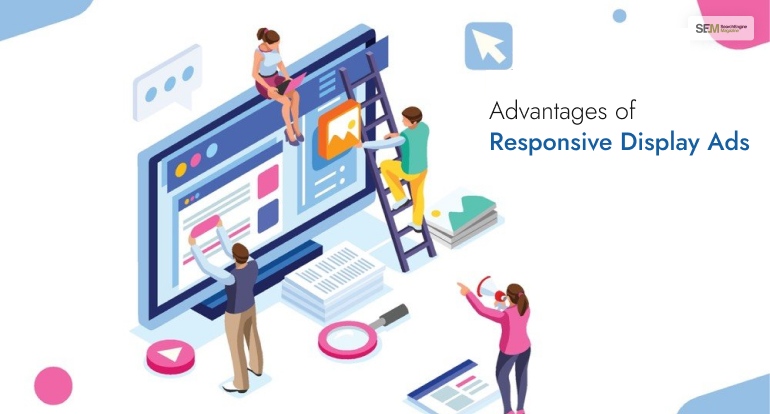Google Boba Game: How To Play This Fun Game By Google?
Apr 11, 2025

Apr 11, 2025

Apr 11, 2025

Apr 11, 2025

Apr 08, 2025

Mar 29, 2025

Mar 29, 2025

Mar 29, 2025

Mar 29, 2025
Sorry, but nothing matched your search "". Please try again with some different keywords.


If you are taking the Google Analytics Exam, you will see different questions such as Which assets cannot be shared in the solutions gallery?
You will have different alternatives laid out before you, and you have to choose the correct answers from there. In this case, the right answer to this question is Custom Dimensions.
The answer, in this case, is Custom Dimensions.
But how does Solutions Gallery work? Here is a complete answer to your query.
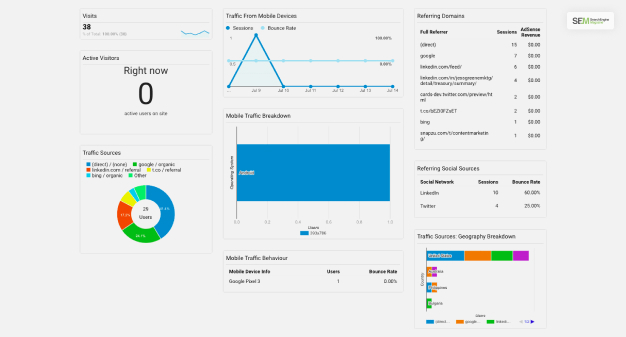
The solution gallery works inside your Analytics account, letting you import and share different customized reporting assets and tools. This also includes dashboards and segments.
One can only use the solution gallery to share configuration data. You can share Custom Attribution Models, Segments, Custom Reports, Goals, and Dashboards.
When you create and share an asset, all of your analytics data remain private. Then, when you import an asset from the Solution Gallery, you only import the template.
If you want to import content from the Solution Gallery of Google Analytics, you can use the steps I have given in the section below.
Read More: What Report Indicates Where Users Start Or Exit The Conversion Funnel?
If you want to import content from the solution gallery, you need to have the Google Analytics setup ready on the account you are using. There are three different ways to download content from the solution gallery. Here are the three different steps you can follow to import content from the Solution Gallery.
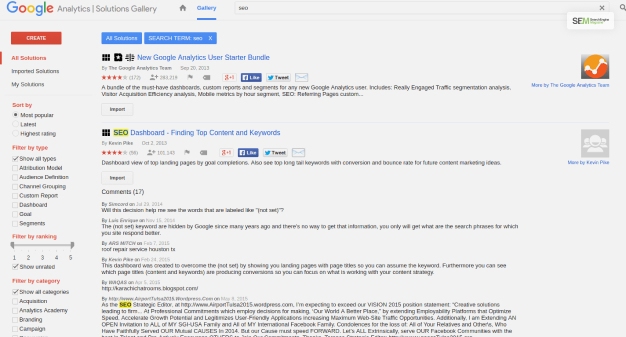
You can start by typing in keywords for custom reports, custom reports, and segments. You can use different keywords to search using the search bar placed at the top of the page.
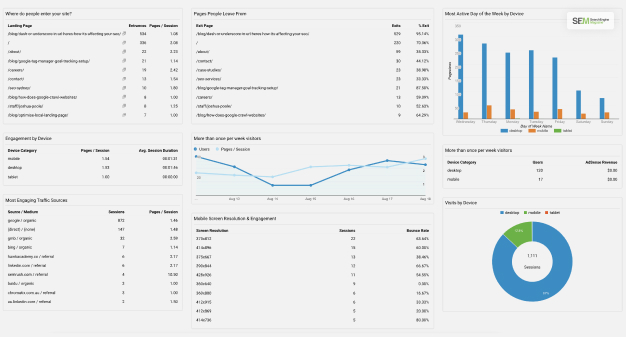
You can also browse according to the highest ratings. You will find them located at the left side of the page.
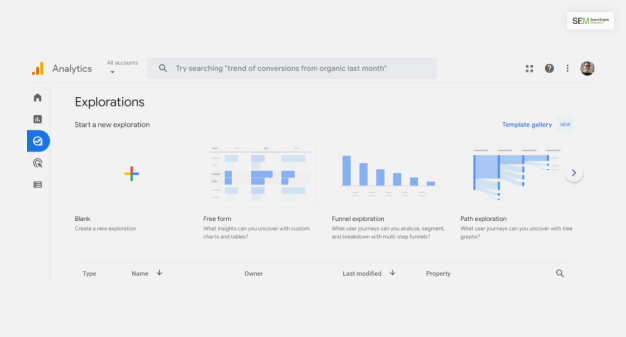
You can also filter by type or category and find out the type of content you are looking for. You will find it located on the page’s left side.
Since you have found the content you are looking for, here are the steps to import them.
Once you have followed those steps you
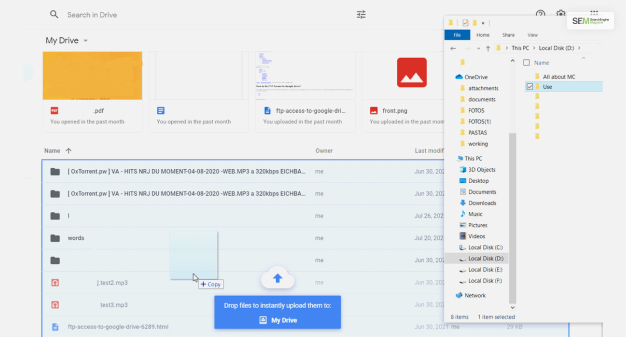
You can follow different ways to upload a single item to the Google Analytics account. The first and most common way of sharing your Google Analytics account is as follows –
This way, you can post the content directly to the Solution Gallery. You have to fill in some basic information. Then it will post the single content in the solution gallery.
Yes, there are options for you to share the content directly from your Google Account’s Solution gallery. Here are the steps you need to follow for that –
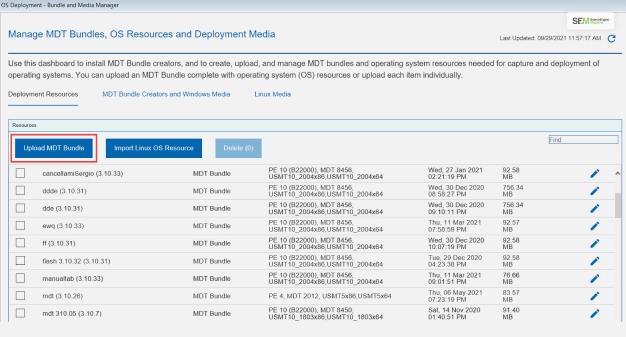
You need to first stay logged into Google Analytics if you want to upload a bundle to the Solution Gallery. Here are the different steps you can follow for the same –
Once you follow this method, you will be ready to upload your assets in a bundle to the Solutions Gallery. You can also use this method to upload single assets to the solution Gallery.
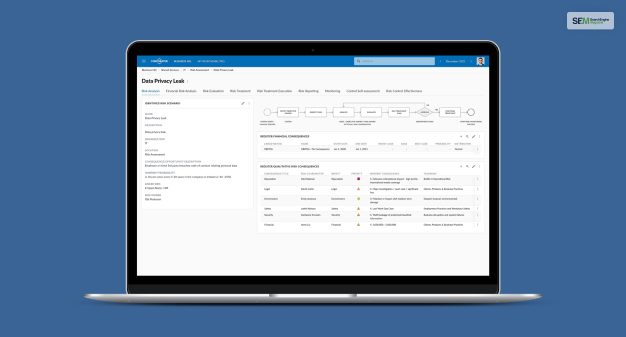
When you create and share any asset, the personal information remains private inside the account. Also, when you import any asset, it only imports the template into the account from the Solution gallery.
Dashboards, custom reports, Goals, Segments, and also custom attribution models can be shared inside the solution gallery. But you cannot share the Custom dimension. So, the clear answer to your question is Custom dimensions.
Read More: What Data Table Display Compares Report Metrics To The Website Average?
In this article, you will find the answer to your query about – which assets cannot be shared in the solutions gallery. Aside from that, I have also offered different processes for sharing content from the Solution Gallery. Once you have gone through this article, your queries related to these questions should be solved.
However, If you have more similar queries, you can leave them in the comment section. We will check them out and provide answers as soon as we can.
Read Also:
Shahnawaz is a passionate and professional Content writer. He loves to read, write, draw and share his knowledge in different niches like Technology, Cryptocurrency, Travel, Social Media, Social Media Marketing, and Healthcare.
View all Posts
Google Boba Game: How To Play This Fun Game B...
Apr 11, 2025
Which Is The Best Video Search Engine Of 2025...
Apr 11, 2025
SEO Services in Chichester: Choosing the Righ...
Apr 11, 2025
Ahrefs Vs Semrush: Which Is The Better SEO To...
Apr 08, 2025
Why Headless CMS Works Well for EdTech Startu...
Mar 29, 2025