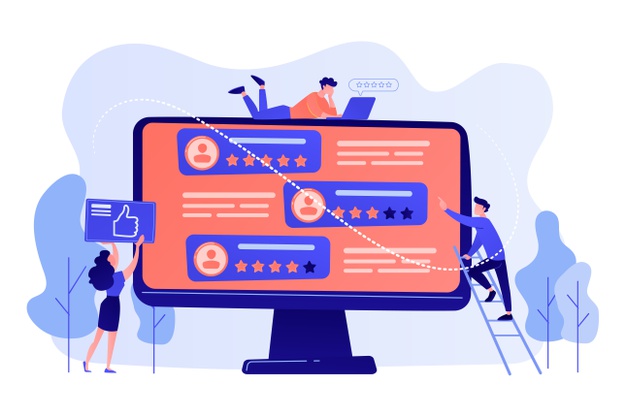How To Know If Someone Blocked You On iMessage? 5 Secret Hacks!
Apr 16, 2025

Apr 16, 2025

Apr 16, 2025

Apr 15, 2025

Apr 11, 2025

Apr 11, 2025

Apr 11, 2025

Apr 08, 2025

Mar 29, 2025
Sorry, but nothing matched your search "". Please try again with some different keywords.

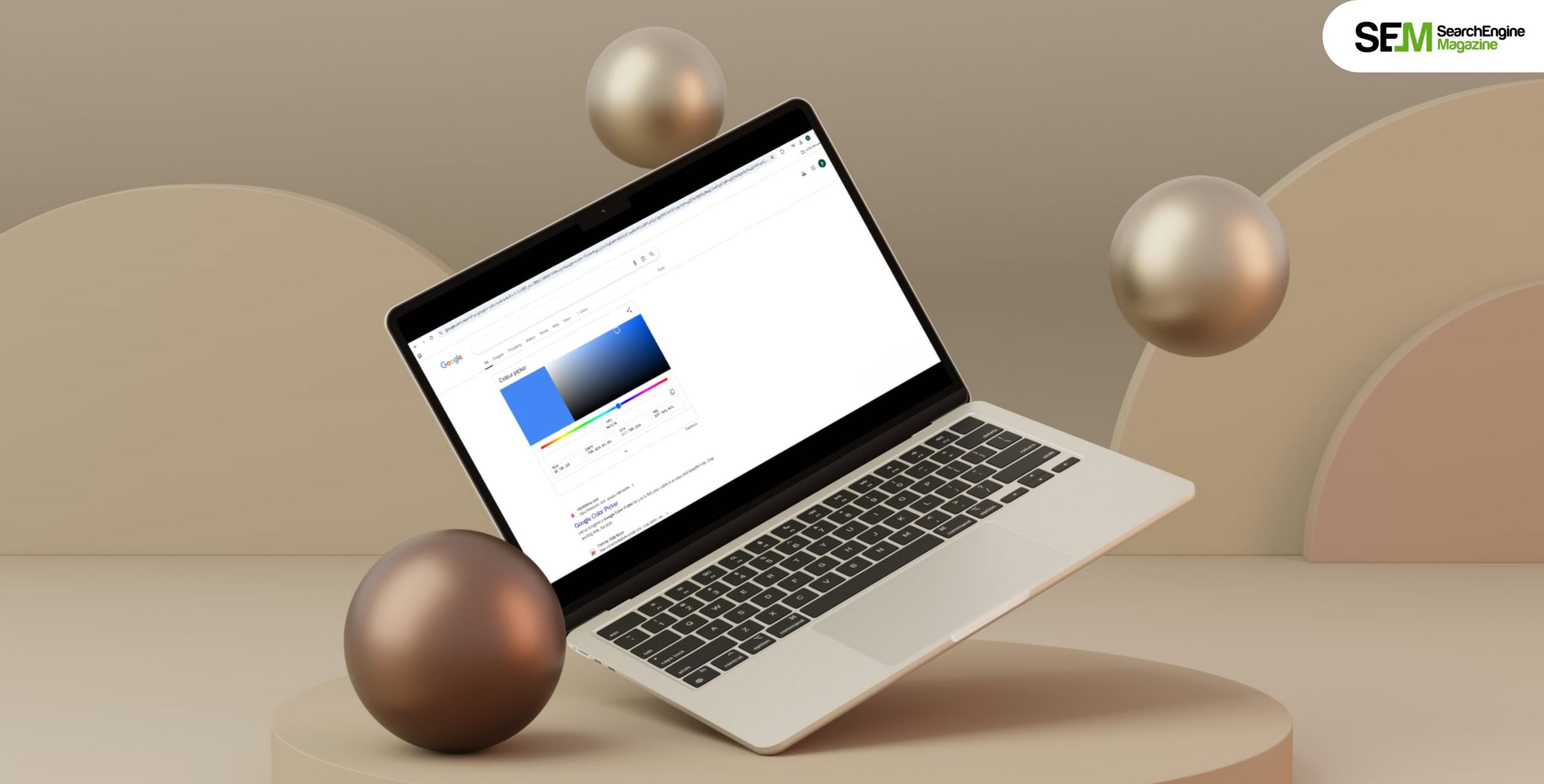
If you are a web designer, an artist, or just want to match colors, the Chrome Web Store has a number of add-ons that can help. With a Chrome extension called “Google Color Picker,” you can get the HEX, RGB, or HSL values for any color on the web.
Just move your cursor to the color, and you’ll get the code you need. Color picker extensions for Google Chrome are very useful for graphic designers who use Google Chrome as their main browser.
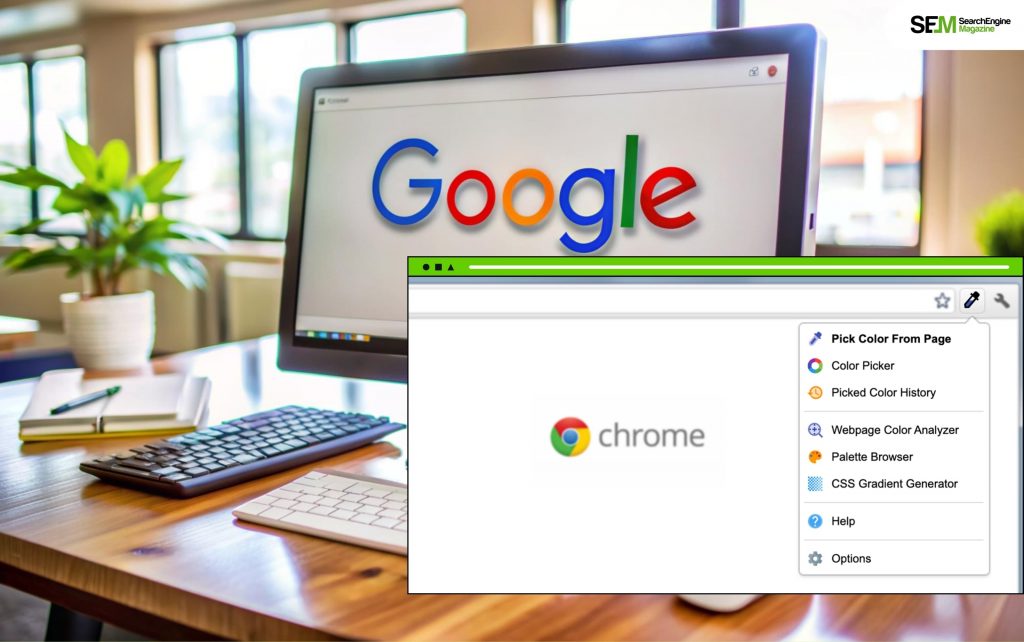
Once you launch the DevTools, you will have to navigate your way to access the tools needed to identify the color on a web page or a design that you want to work on.
By default, you should be able to see the “Style” section active at the bottom of the DevTools, as shown in the screenshot.
If you have something else selected, make sure to click on “Style” to access the CSS code of the web page.
Here, you need to scroll down through the CSS code available and look for a color box labeled as background or color under the body section. This is the color picker you were looking for.
Just click on the color box; it should give you more options, as shown in the screenshot below.
That’s it! Voilà, you have the color picker on your browser ready to help you. Here, you should find the hex code or RGB value of the color and get the ability to select other CSS elements to explore and inspect the design on the web page.

Chrome’s inbuilt color picker gives you a variety of information in addition to the hex code to identify the color.
Here’s what you can expect from it. Some key features include:
You get more options to tweak the colors and get the accurate color of your choice. Here they are:
The best Google color picker for Chrome extensions are:
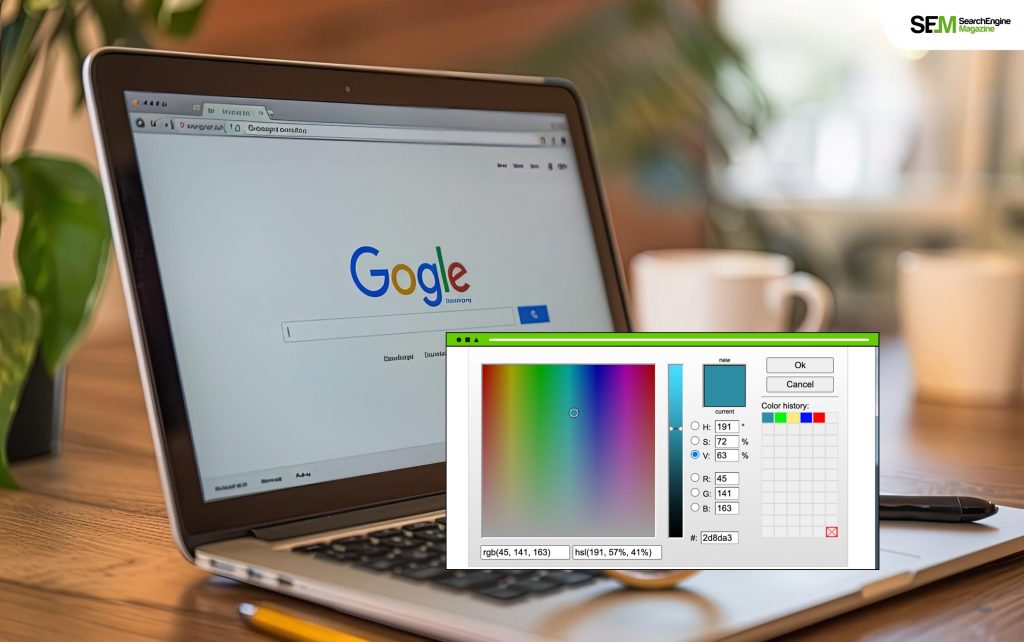
Use ColorZilla if you want a quick and easy way to pick colors from your screen. One of the most popular color pickers for Chrome is ColorZilla. When you first install the extension, you’ll see the symbol in your extension tab. You can quickly turn on the color picker by clicking on the extension icon. Then, move your mouse over a color you want to remember and click on it.
In real-time, a pop-up panel will show you the color you are about to choose. You can also see the Hex color code and the RGB values on the panel. You can also change the sample size from a point sample to 25×25 pixels. Or, you can make a custom area to pick a color that is about average. Currently, this is one of the best color picker chrome extensions you can consider now.
Aside from that, the tool keeps a record of the colors you have used so you can remember them later. The Webpage Colour Analyzer is another thing I liked about this add-on. It shows you the CSS color theme of the website you have open in your tab at the moment. If you are a web developer, you can copy the look. In short, ColorZilla does everything you would expect from a color picker. You can also set up a shortcut key combination to quickly open the extension.
| Features |
| It has Color analyzer for web pages. |
| It can give a list of recently chosen colors. |
| The color picker extension includes an advanced eyedropper and CSS gradient generator. |
| PROS | CONS |
|---|---|
| • Can pick colors from web pages and save them for later use. • Has a color picker with a zoom feature for precise color selection. • It offers a variety of color formats to choose from. | • It can be overwhelming for beginners. • It can slow down web browsers. |
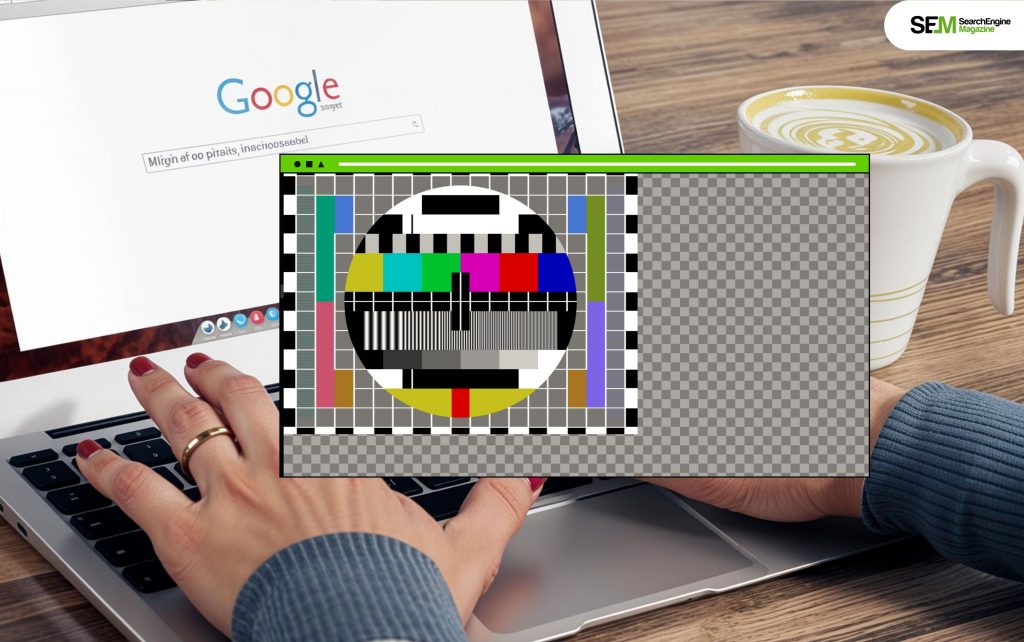
With the Image Background Color Picker Chrome extension, you can change the color of the background of a plain image. You can choose colors from any website or use the checkerboard feature to find your ideal color scheme. This feature is also available for Firefox. The extension makes transparent PNGs stand out more on web pages and lets you change the colors and textures of the background. Overall, this is one of the best color-picker chrome extensions you can consider now.
Some users have noticed that the Image Background Colour Picker is in the “Accessibility” category of extension tools, but it doesn’t differentiate between image types to make the UI more accessible. With Chrome’s Image Background Colour Picker, you can choose a color that will be used for all direct image view tabs. Note that if you force a change to any of your settings, the Options screen will automatically open.
| Features |
| Color Identification- It instantly catches the color from images by clicking on certain areas. |
| Color Details – Provides color details, that include RGB values, hexadecimal code, and HSL representation. |
| Versatility – Suitable for design, digital art, and web development. |
| User-Friendly Interface – Easy to use interface for quick color extraction. |
| Image Variety – Works with diverse image types, allowing color selection from photographs, graphics and more. |
| Color Conversions – Ability to convert HEX, RGB, HSL, HSV, CMYK, HTML/CSS colors. |
| Precision – It includes a magnifier for enhanced precision. |
| PROS | CONS |
|---|---|
| • Can pick colors from images with ease. • It offers a variety of color formats to choose from. | • Limited to picking colors from images only. • No advanced features like a color palette. |

Color by Fardos is a Chrome extension that lets you choose colors in a simple way. If you want to keep track of the colors you’ve chosen, you have to make an account. When the extension is installed, the icon shows up on the extension tab. When you want to try out a color, click on the icon and choose “Eyedropper” from the menu that comes up.
Then, your cursor will change into a plus sign, and a larger version of the area you are hovering over will follow it. You can get as many samples at once as you want. All the information would be saved and shown in a pop-up window. Currently, this is one of the best color picker chrome extensions you can consider now.
In the extension menu, the tool also has CSS codes for some interesting color gradients. You also get different color combinations, such as tints, complementary, triadic, and other colors that go with the one you choose.
This is the best color picker extension for Chrome because of how easy it is to use. It does its job pretty well, even though it doesn’t have as many features as other extensions.
| PROS | CONS |
|---|---|
| • Simple and easy to use. • Can pick colors from anywhere on the screen. | • Limited to picking colors only. • No advanced features like a color palette. |
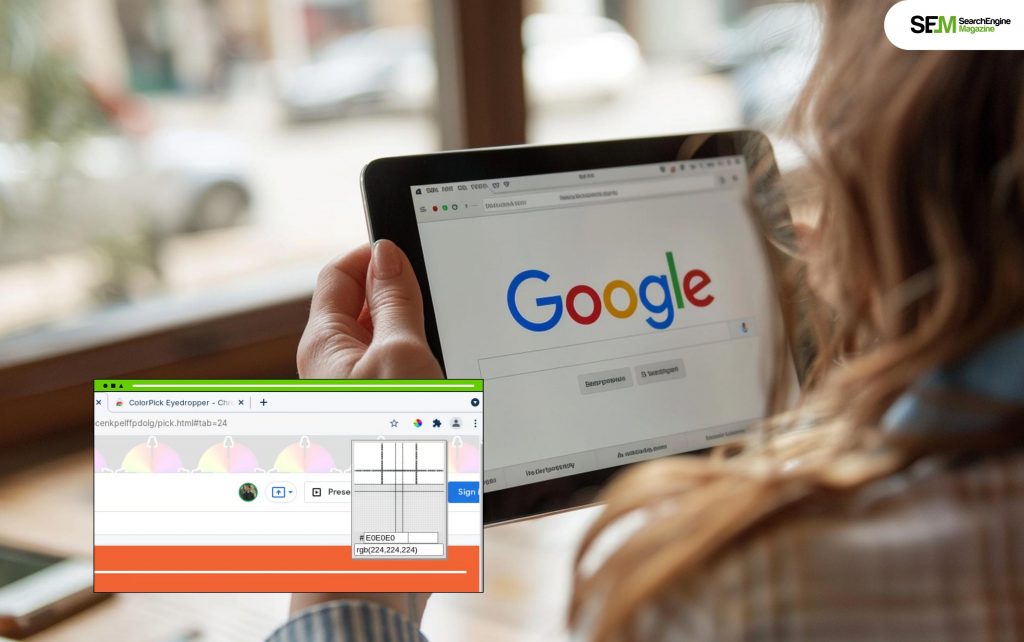
If you want to pick colors from Google Chrome, ColorPick Eyedropper is probably the next best thing.
When it comes to features and how easy it is to use, the add-on is in the middle. Even though it’s not as complicated as Colour by Fardos, it doesn’t have as many features as ColorZilla. This add-on is used by more than one million people, who have given it a rating of 4.3 out of 5. It is also very easy to use this extension.
To turn on the eyedropper, you can click on the extension button. Then, all you have to do is choose the color you want. ColorPick Eyedropper shows you the RGB and HEX values of the color right away. ColorPick Eyedropper is very accurate, and it also has a zoom feature that can be changed. Thus, this is one of the best color-picker chrome extensions you can consider now.
As we saw with the other apps, it can get colors from both Flash and HTML5 players as well as webpage elements. When you click on a certain color, the extension also grows into a full-fledged color palette. So, ColorPick Eyedropper is a good choice if you want a good mix of features and other options. It is completely free and does not have any ads.
If you wanna know how to use the built-in Google Chrome color picker from the browser’s suite of DevTool extension, then follow these basic steps:
| Features |
| It has a fast and simple Eyedropper to use. |
| Determine every element’s HEX color code with ease. |
| With Chrome Pick Color, you can quickly choose colors from any location of the webpage. |
| PROS | CONS |
|---|---|
| • Offers advanced features like color palettes and color history. • Can pick colors from anywhere on the screen. • Can save colors for later use. | • It can be overwhelming for beginners. • Requires installation on the computer. |
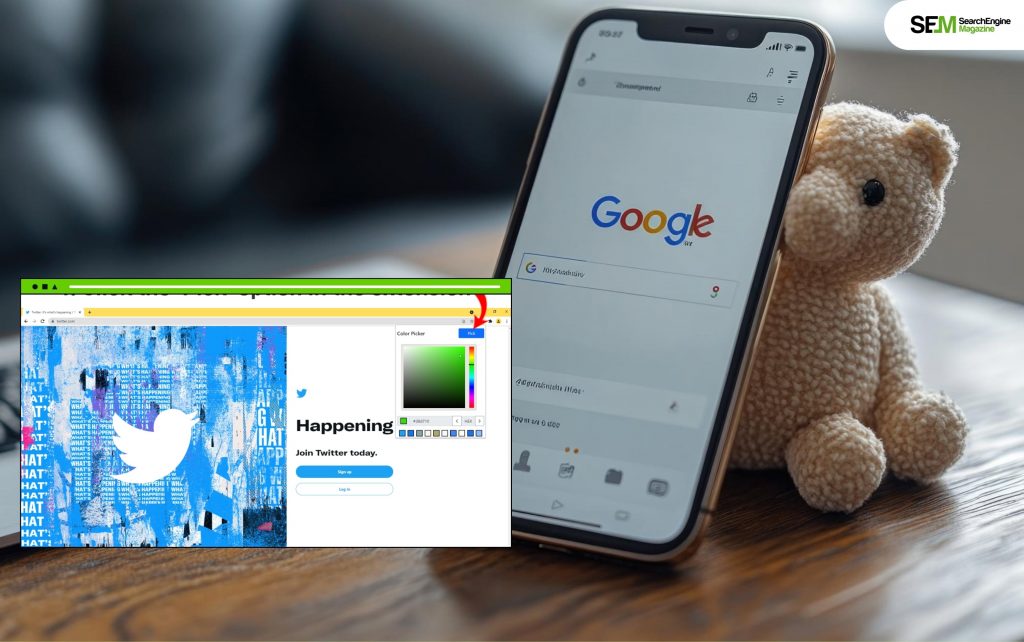
The last extension on this list is Ultimate Color Picker, which lives up to its name. This simple extension for Chrome makes it easy to choose colors and find out what their RGB values are. You can also see a list of all the colors you’ve chosen in a certain time frame. Most designers will also like that you can zoom in and out and that it automatically copies.
The color picker, which works like Photoshop’s, will also be useful for professionals. Last but not least, the Ultimate Color Picker extension has a shortcut for starting it already built in. Still, this is one of the best color-picker chrome extensions you can consider now.
| Features |
| You can select the hue from any site. |
| You can determine which color is most popular on the page. |
| This HTML color picker Chrome extension is perfect for finding RBG and HEX codes from any webpage. |
| PROS | CONS |
|---|---|
| • Offers advanced features like color palettes and color history. • Can pick colors from anywhere on the screen. • Can save colors for later use. | • It can be overwhelming for beginners. • Requires installation on the computer. |
The Google Color Picker for Chrome is an amazing tool that you can use to find out the exact color codes for any digital color you want. This is a great tool that designers can use to get specific color codes and apply them in other apps. You can use the color codes in other apps like Adobe Photoshop, and more! Let me know in the comments whether this tool has been of help to you or not!
More Resources:
Nabamita Sinha loves to write about lifestyle and pop-culture. In her free time, she loves to watch movies and TV series and experiment with food. Her favorite niche topics are fashion, lifestyle, travel, and gossip content. Her style of writing is creative and quirky.
View all Posts
How To Know If Someone Blocked You On iMessag...
Apr 16, 2025
7 Website Design Mistakes That Are Hurting Yo...
Apr 16, 2025
Programmable Dynamic SEO for Location-Based P...
Apr 15, 2025
Google Boba Game: How To Play This Fun Game B...
Apr 11, 2025
Which Is The Best Video Search Engine Of 2025...
Apr 11, 2025