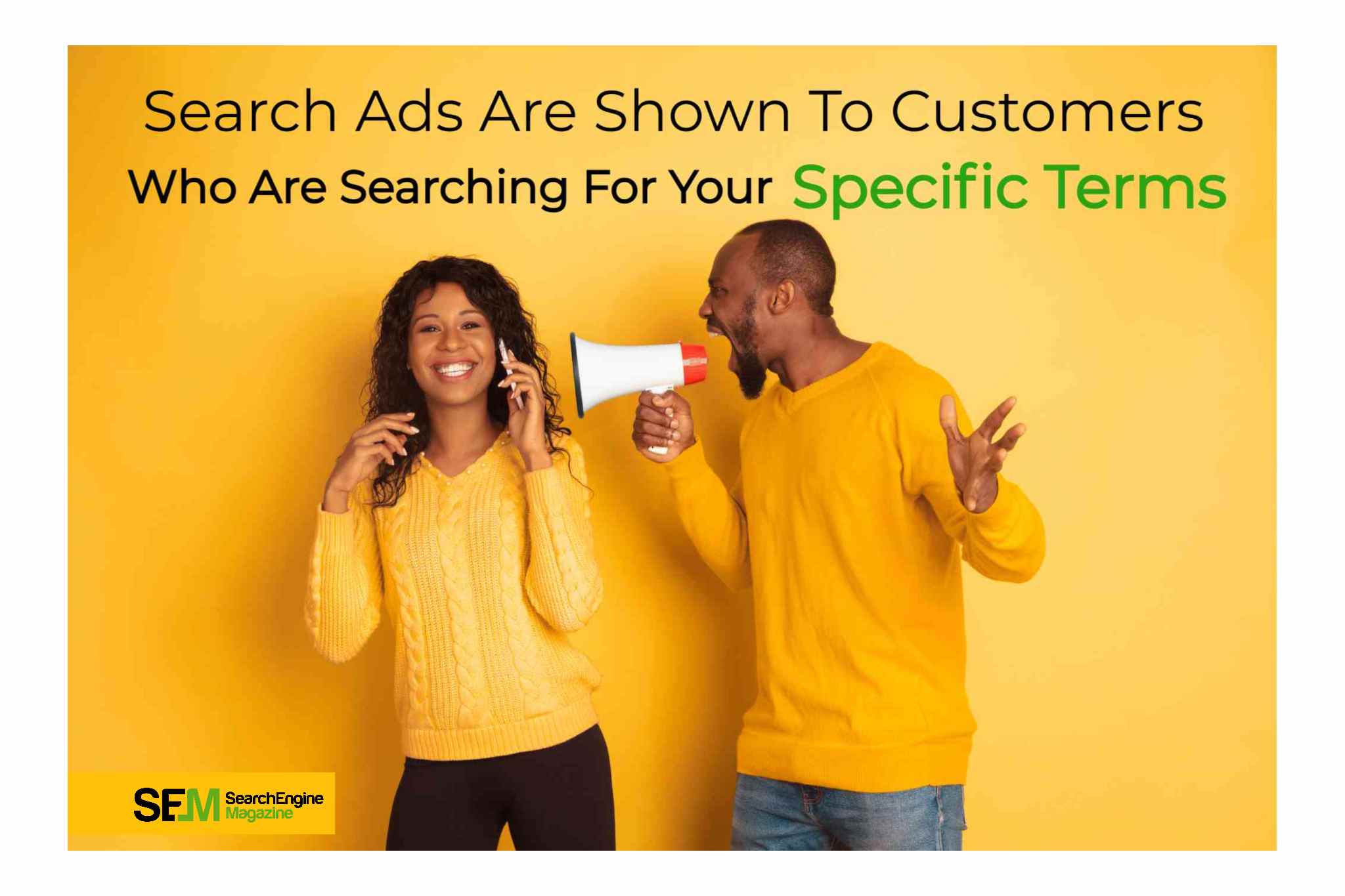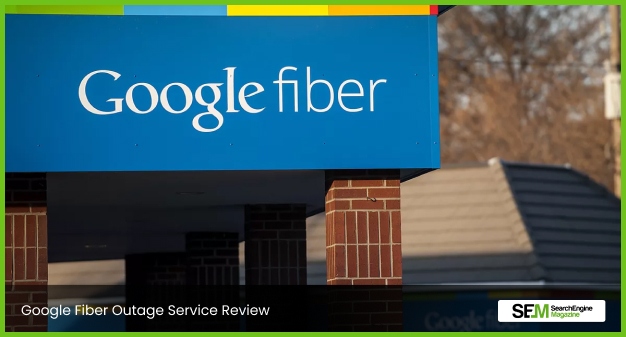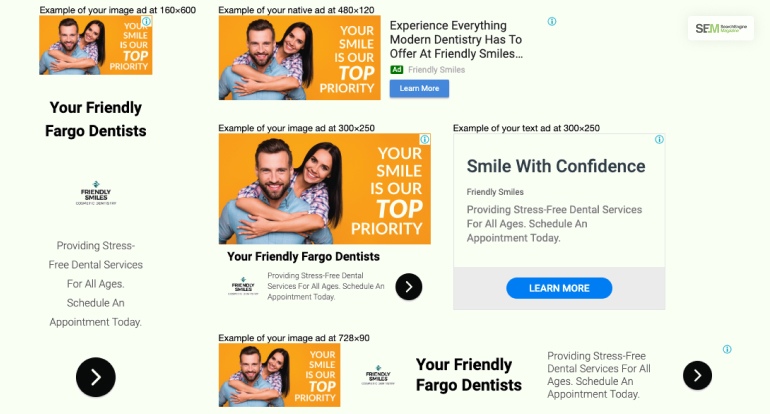How To Know If Someone Blocked You On iMessage? 5 Secret Hacks!
Apr 16, 2025

Apr 16, 2025

Apr 16, 2025

Apr 15, 2025

Apr 11, 2025

Apr 11, 2025

Apr 11, 2025

Apr 08, 2025

Mar 29, 2025
Sorry, but nothing matched your search "". Please try again with some different keywords.

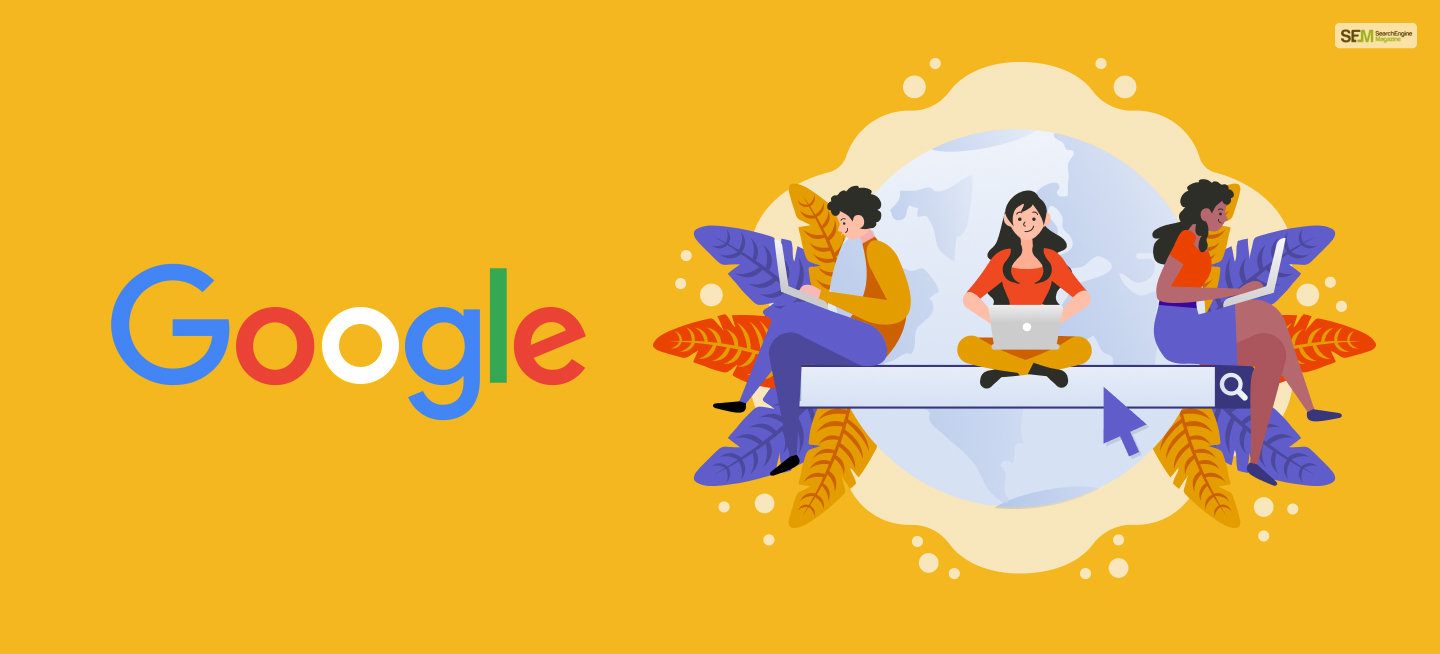
Google Advanced Image Search is an invaluable feature that allows users to perform more refined and specific searches for images.
It offers a variety of filters and options to tailor image searches based on specific criteria. Publishers and designers have lauded this feature for making finding the desired images accurate and more effortless.
In addition, it has often been used alongside Google Drawings to get accurate images in your search results.
Therefore, to learn how to use Google Advanced Image Search best, read this post till the end.
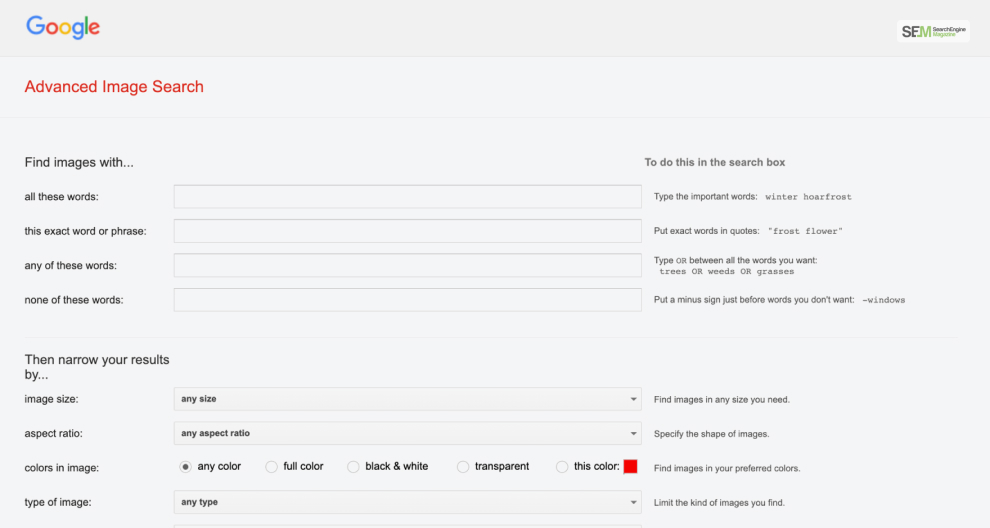
If you wish to learn how to use Google Advanced Image Search to find specific images, follow the steps below:
To access advanced image search Google, you must:
To accurately search for specific images, you can use Google Image search advanced settings and filters like:
Did you know you can use Google Lookup images beside Google Advanced Image Search to review them before selecting them? You can do so by:
Once you have got the images that you were looking for, you can finally download them by following these steps:
Google Advanced Image Search offers several advantages that make it a valuable tool for various purposes:
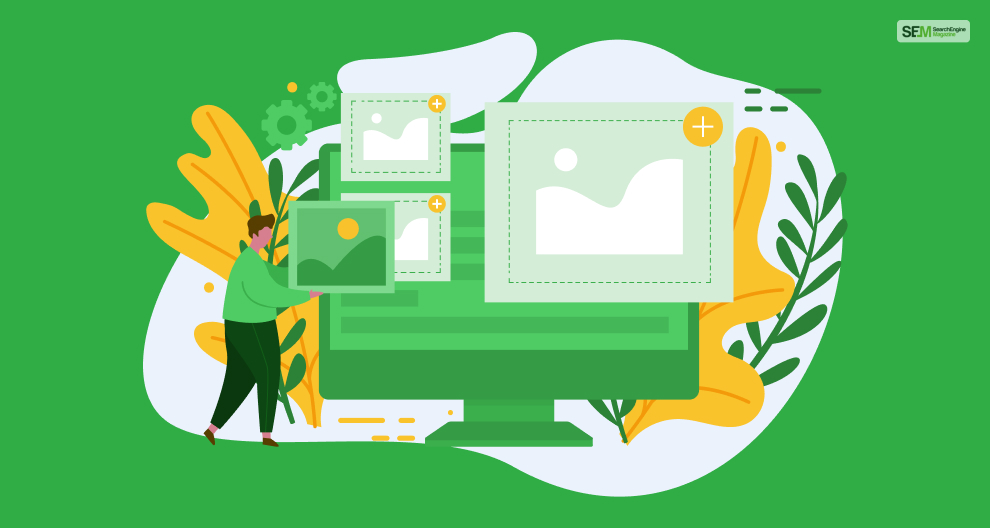
This tool allows you to refine image searches based on specific criteria like size, color, type, usage rights, and dimensions. Therefore, this specificity helps find images that closely match the desired attributes.
Using advanced filters saves users time by getting more targeted results. Therefore, it prevents the need to sift through numerous irrelevant images.
While using this free Google images tool, you must learn more about its legal and ethical uses. The usage rights filters help users find images that comply with copyright and usage restrictions.
Therefore, this ensures that images can be used legally and ethically for various purposes, whether personal, educational, or commercial. Video editors often use Google Advanced Search for their video production needs.
Using Google Advanced Image Search, you can search for specific image types, like clipart and GIFs. Therefore, based on the particular requirements, you can search for different kinds of images, from portraits to Google clip art.

You can customize your Advanced Image Search by setting preferences like image size, color, or type. Therefore, it allows you to find more personalized and relevant images to suit your needs. However, I recommend using Google Color Picker to find the exact color.
You can apply a filter by resolution to specify image sizes or resolutions. Therefore, this ensures that you find high-quality images suitable for your needs, whether it’s for print or digital use.
You can use Advanced Image Search for academic and research purposes to find images specific to your subjects. Therefore, this helps you ensure accuracy and relevance in your visual content.
Marketing, design, or content creation professionals can find images that align with their branding or design requirements. Therefore, it helps them to enhance the visual appeal of their projects, aligning it with your audience insights.
Use the Quick Preview and Selection options to preview and select images quickly. Therefore, it saves time and streamlines the process of finding the right visual content.
Using Google Advanced Image Search options, you might discover images they wouldn’t have found with a basic search. Therefore, this allows for exploration and finding new and diverse visual content.
You can use domain-specific searches to find images from specific websites or domains. Therefore, this allows you to ensure the relevance and authenticity of the source of the images.
Here are detailed tips for making the most of Google Advanced Image Search:
Use clear and specific keywords that describe the image you’re looking for. Moreover, include additional details like color, size, type, and other unique characteristics.
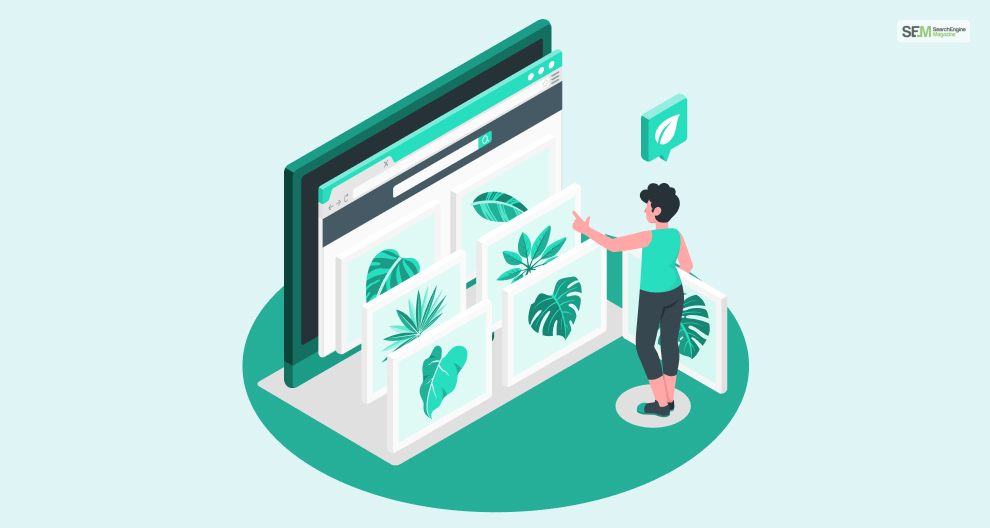
Always try to specify the size and type of image you need (faces, clip art, photos, etc.). This ensures you get images that match your requirements.
Choose the specific color or combination you need if color is important. For example, you can select the appropriate usage rights (e.g., “labeled for reuse” or “labeled for non-commercial reuse”). This helps you to find images that you can use legally and ethically.
Use the time filter to find recently published or updated images, especially useful for finding the most recent content. Therefore, if you’re looking for images from a specific website or domain, use this filter to narrow down results.
You can combine different filters for more precise results. For instance, combine size, color, and type filters for highly specific searches.
Before downloading an image, preview it in full size to ensure it meets your resolution requirements. Therefore, check the image dimensions to ensure it fits your needs.
Always click on the website link hosting the image to verify its authenticity, quality, and relevance. Therefore, it will allow you to ensure it’s credible. Moreover, it will prevent you from facing any Google Image Copyright strikes.
If you frequently search for similar images, save the URL or bookmark the advanced search settings page. This will allow you to access the webpage in the future quickly.
Try using synonyms or related terms if your initial search doesn’t yield the desired results. Moreover, this can broaden the scope of your search, like you can do with the Creative Market.
Always remember to check the specific usage rights associated with the image to ensure compliance with copyright and licensing terms.
Don’t hesitate to experiment with different filters and combinations. However, sometimes, unexpected searches can lead to the discovery of unique and valuable images!
If you have an image and want to find similar ones or track its source, use Google Advanced Image Search. In addition, try using Google’s reverse image search to reverse search video by uploading the image or entering its URL.
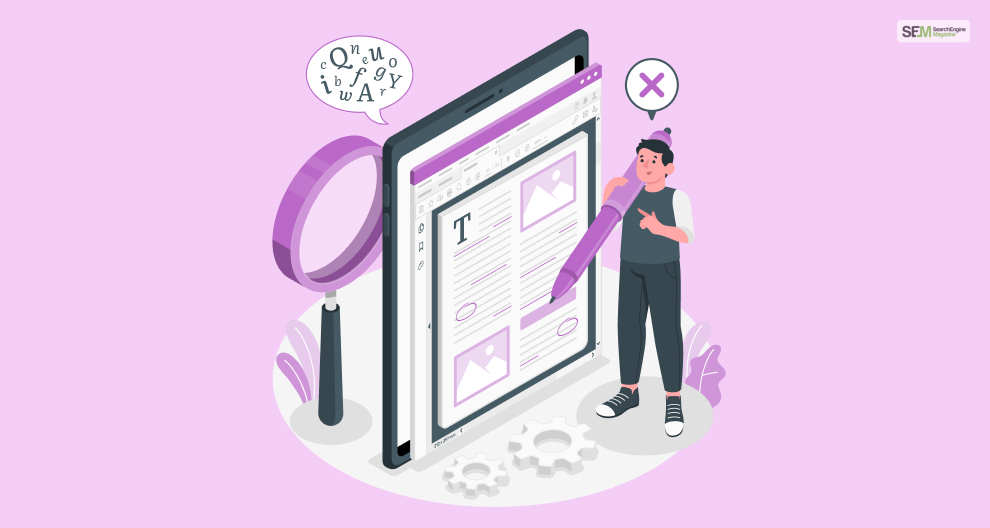
Google Advanced Image Search is a powerful tool that allows users to narrow down their image searches, ensuring they find the most relevant and suitable images based on specific criteria.
Therefore, it’s beneficial for various purposes, from personal projects to educational use and commercial endeavors. Moreover, it also ensures compliance with copyright and usage rights.
Additionally, try implementing these tips and utilizing various filters and functionalities available in Google Advanced Image Search. This will enhance the efficiency of your image searches, ensuring you find the most relevant and suitable images.
Moreover, if you have any more queries, comment your questions below!
Also read
Mashum Mollah is the feature writer of SEM and an SEO Analyst at iDream Agency. Over the last 3 years, He has successfully developed and implemented online marketing, SEO, and conversion campaigns for 50+ businesses of all sizes. He is the co-founder of SMM.
View all Posts
How To Know If Someone Blocked You On iMessag...
Apr 16, 2025
7 Website Design Mistakes That Are Hurting Yo...
Apr 16, 2025
Programmable Dynamic SEO for Location-Based P...
Apr 15, 2025
Google Boba Game: How To Play This Fun Game B...
Apr 11, 2025
Which Is The Best Video Search Engine Of 2025...
Apr 11, 2025