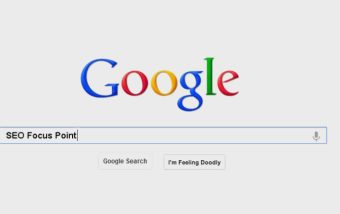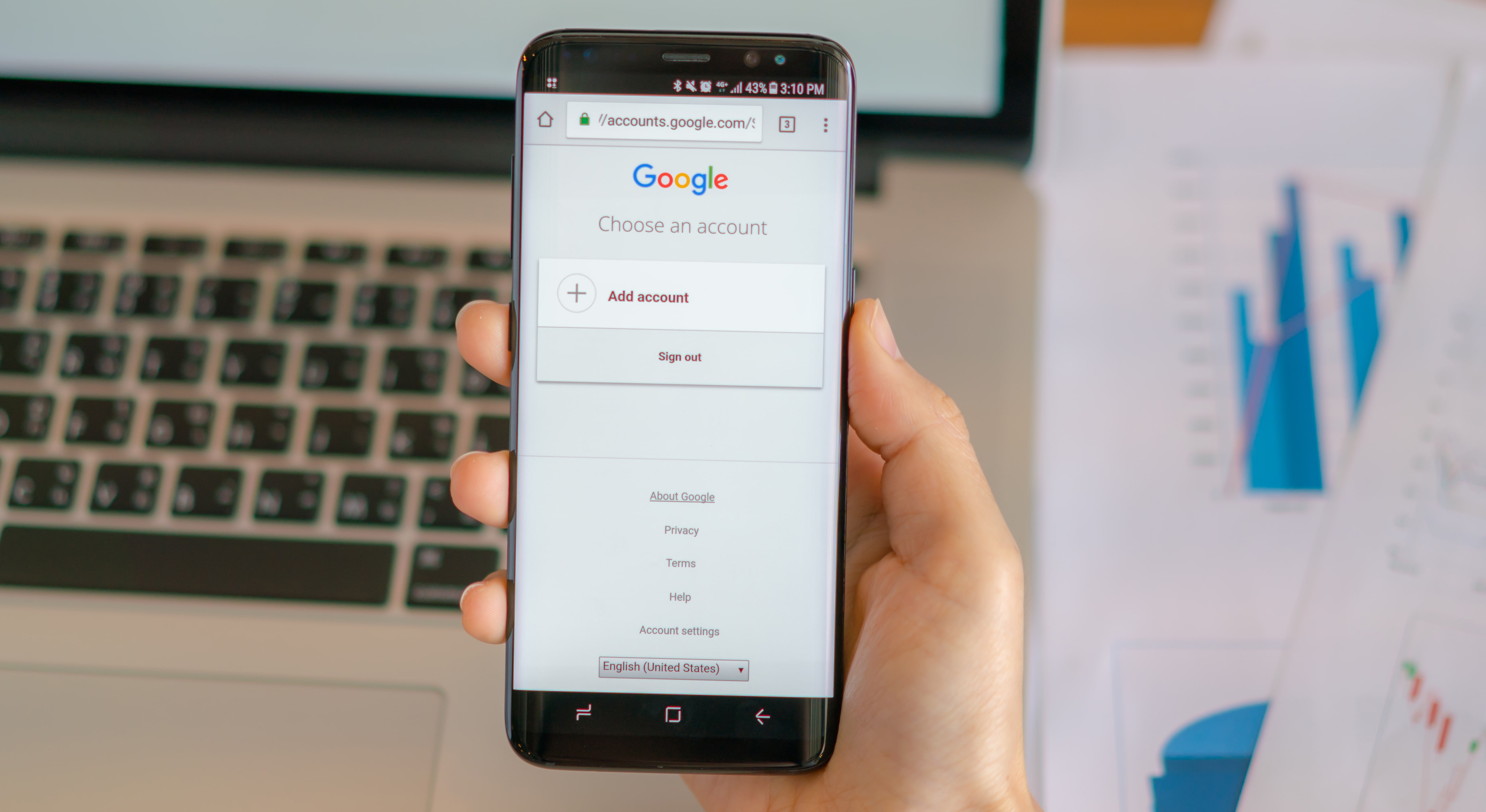How Data-Driven Hiring Reduces Costs and Improves Workforce Efficiency
Mar 29, 2025

Mar 29, 2025

Mar 29, 2025

Mar 29, 2025

Mar 29, 2025

Mar 29, 2025

Mar 27, 2025

Mar 27, 2025

Mar 25, 2025
Sorry, but nothing matched your search "". Please try again with some different keywords.

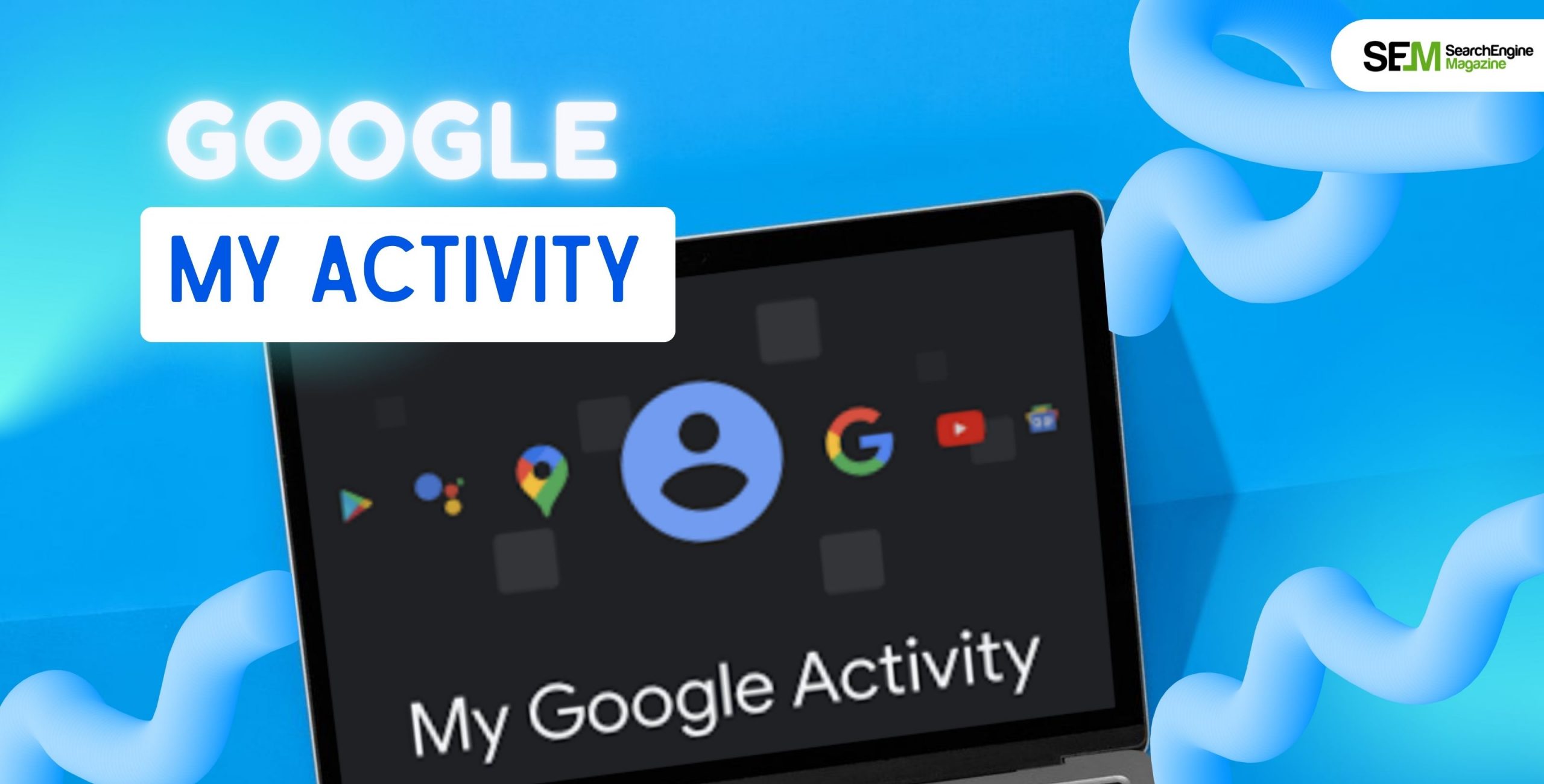
‘Google My Activity’ – we hardly ever pay attention to this, right? Interestingly, I stumbled upon my Google My Activity recently and found so much information that I had completely forgotten about. Turns out – my competitor analysis would have been incomplete without this data!
Yes, on that note, it was interesting to find out that my Google account was able to store so much data about the different websites I had visited or browsed around. Moreover, this tool also allows users to manage, revisit, and most importantly, delete data with only a few clicks.
Plus, if you are using any of the Google Pixel devices, you can make the most of the search engine giant’s ‘my activity’ feature. It will give you the right amount of control over your account.
Apart from deleting my saved search history, I was also able to turn off the other related features such as audio and voice activity history.
So, it was about time I wrote at length about this super-useful but very underrated feature of Google!
Stay tuned!
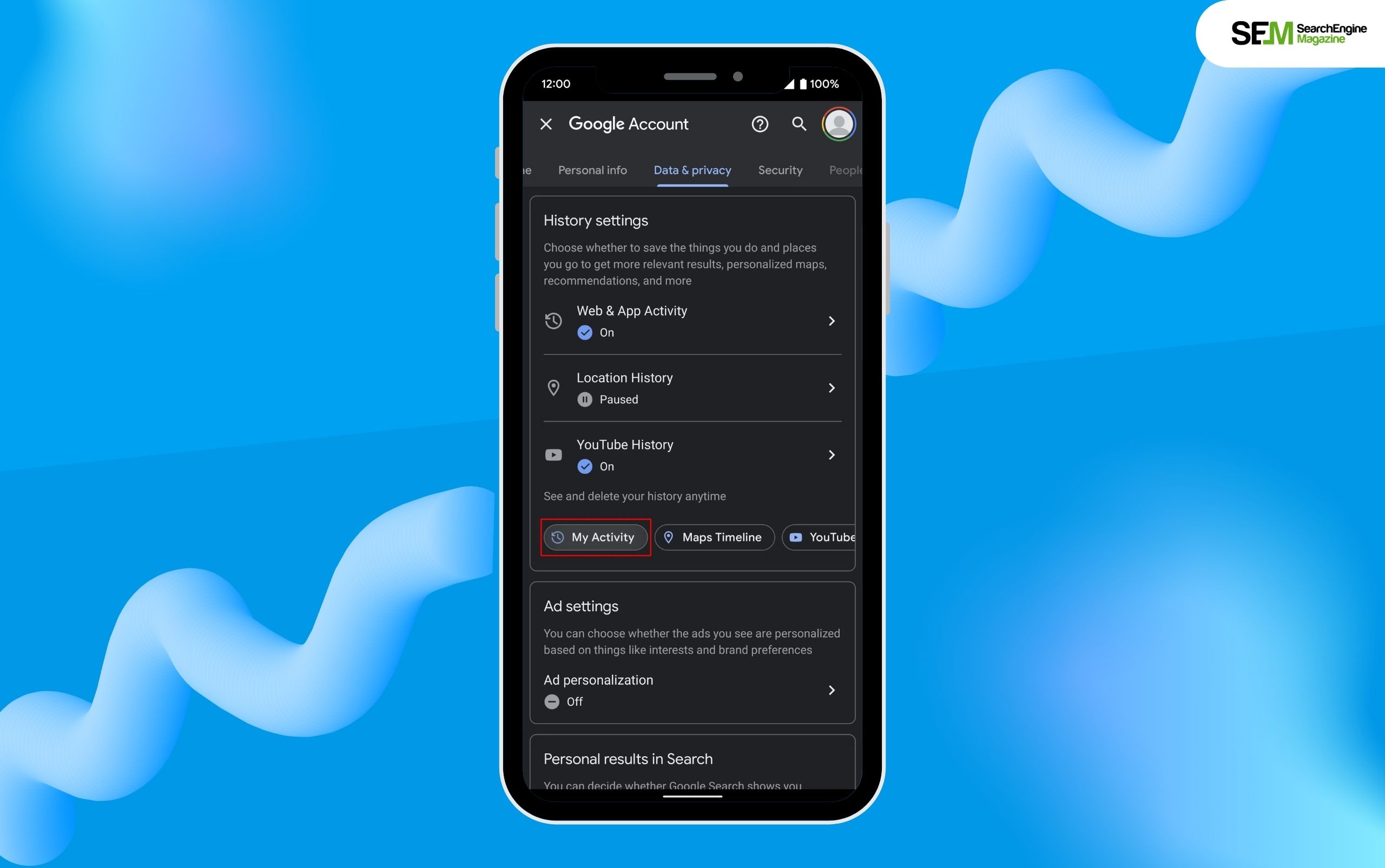
On most Android phones, you will see that Google’s official app is pre-installed by default. As a result, it is very easy to access Google My Activity from your Android phone directly.
In such cases, you can either open the Google app directly or make use of the search option to reach the search engine’s home page.
However, if you can’t find this feature on the app, follow the steps mentioned below:
Tip: On Samsung Galaxy and Google Pixel smartphones, you can just navigate to ‘Settings,’ click on ‘Google,’ and then select ‘Manage Your Google Account,’ for finding the primary Settings page. So, this location can vary based on Android versions or device manufacturers. As a result, you might have to look for the same.
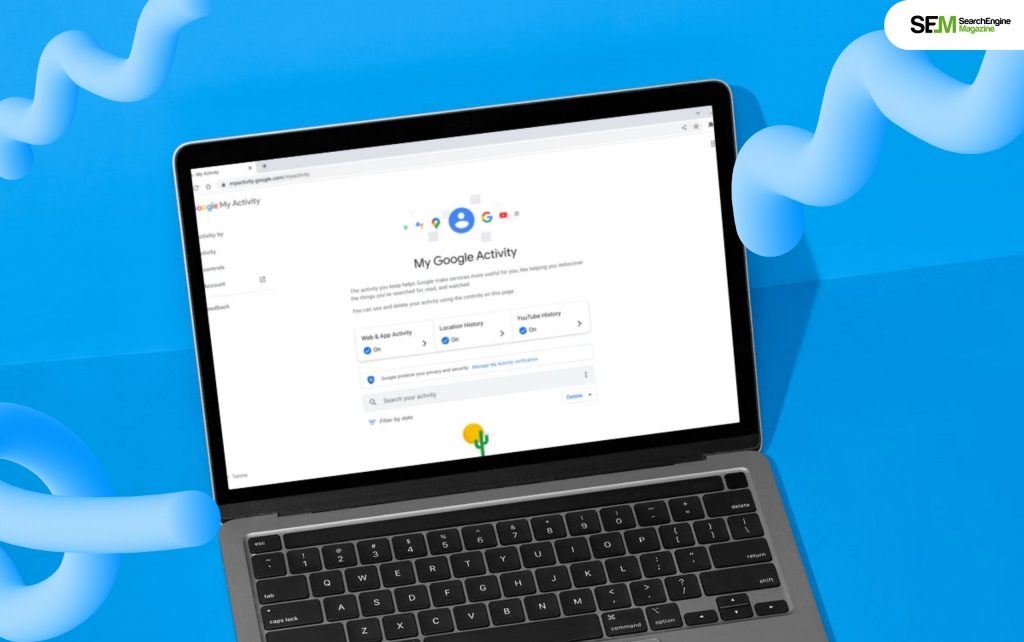
I am a hardcore browser-girl. Yes, apps are more convenient but I tend to use the web browser more for browsing activities!
So, if you are like me, you can open the Google My Activity page from your browser. The best part? You get EASY access to the Google account settings – and that too literally from any device.
In that context, follow the steps mentioned below to access the Google My Activity feature from a web browser:
Tip: If you are prone to using Google Assitant then you can just type or say ‘Google My Activity’ to directly visit the page from a web browser. Then, just follow the steps mentioned above for adding the shortcut on your home screen, making this feature easily accessible.
So, now that you know how to access your Google My Activity both from a web browser and smartphone, let’s talk about the interesting purpose behind doing so (in my case, I was able to restore my competitor research.)
This is where you need to pay a lot of attention – it is time to learn how you can use Google My Activity to manage your Google account. So, there are three primary activity controls that you need to check:
So, you need to check out each section and set the preferences as per your needs. So, here I’ve broken it down for you in three different sections below.
The web and activity sections highlight the settings on your device related to the app and web search history. According to Google, you should definitely activate this setting to improve the user experience on your device.
Turning this feature on will help you with improved suggestions for several Google services and quicker search results. Moreover, this can also include relevant recommendations that typically pop up after you look for several related queries.
In addition, when you save your Google account history, it can turn out to be very helpful in some cases. For instance, when you are researching a particular topic, you can just go to your search history to visit the articles and websites you had visited previously.
Also, several third-party apps depend heavily on Google Play Services for operation. As a result, these third-party apps do have a lot of potential to monitor users to an extent. This includes a user’s web actions and searches within these applications – this is precisely how these apps improve their user experience and show users relevant ads.
Using a feature that tracks your location via your smartphone might not seem like a good idea – but what if it starts enhancing your experience?
For instance, it will suggest different places that you can explore depending on your location history. This is pretty helpful, especially for people who love finding new restaurants and shops. So, if you feel like checking this feature out then you have to switch it on since Google keeps it off by default on most devices.
Moreover, when you turn on your location history, you also gain access to the Google Maps Timeline. This will show you all the routes you have taken on your travels. So, you can always go back to your Google Maps Timeline and find out your location on any given day. Also, this feature offers a sort of time estimate apart from your location details.
While this feature does not entirely transform a user’s travel experiences, it does help the user visualize where they are at a particular time on a given day.
This section stores your YouTube history – the videos you have watched and what you searched for on the platform. So, this feature can help YouTube improve its video recommendations and allow users to resume from where they had last paused.
Like all features that promise a customized experience, this one also depends heavily on user information to function.
Moreover, if you turn this setting off on your device and use YouTube, you will not be able to access the extra features.
Also, if you turn this off, you will directly lose access to Shorts that specifically depend on your YouTube watch history. In this case, you will have to look for them manually. In addition, it might not be possible to access YouTube from the home screen if you turn off the watch history.
The Google My Activity feature is one of the easiest ways to restrict the amount of information that can be monitored from a user’s Google account. So, just double-check the settings on your device since you can easily sign in, link, and connect to your account on Google from other third-party services.
So, even when you update the device settings, reviewing the same can be useful. It is best to delete or manage the search history on Google since it is one of the best ways to ensure that your information stays secure.
Barsha Bhattacharya is a senior content writing executive. As a marketing enthusiast and professional for the past 4 years, writing is new to Barsha. And she is loving every bit of it. Her niches are marketing, lifestyle, wellness, travel and entertainment. Apart from writing, Barsha loves to travel, binge-watch, research conspiracy theories, Instagram and overthink.
View all Posts
How Data-Driven Hiring Reduces Costs and Impr...
Mar 29, 2025
Why Headless CMS Works Well for EdTech Startu...
Mar 29, 2025
Building Topical Authority to Excel in Search...
Mar 29, 2025
The Impact of Professional Recruitment Servic...
Mar 29, 2025
The 13 BEST Quillbot Alternatives In The Mark...
Mar 29, 2025