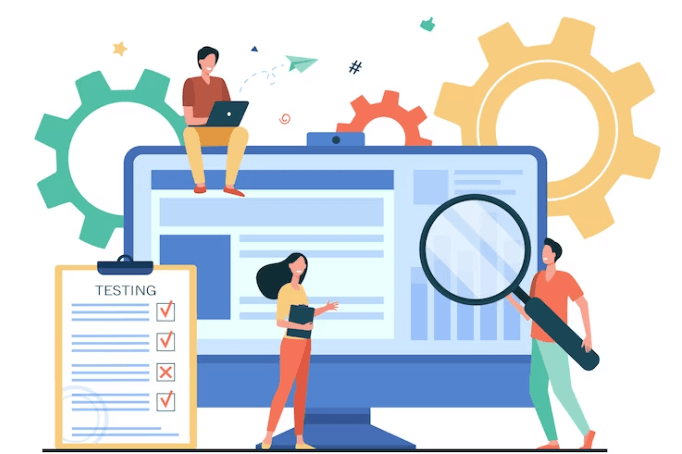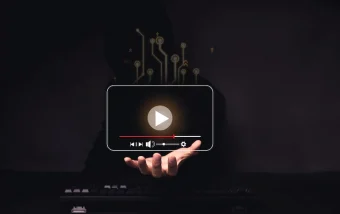Ahrefs Vs Semrush: Which Is The Better SEO Tool In 2025?
Apr 08, 2025

Apr 08, 2025

Mar 29, 2025

Mar 29, 2025

Mar 29, 2025

Mar 29, 2025

Mar 29, 2025

Mar 27, 2025

Mar 27, 2025
Sorry, but nothing matched your search "". Please try again with some different keywords.

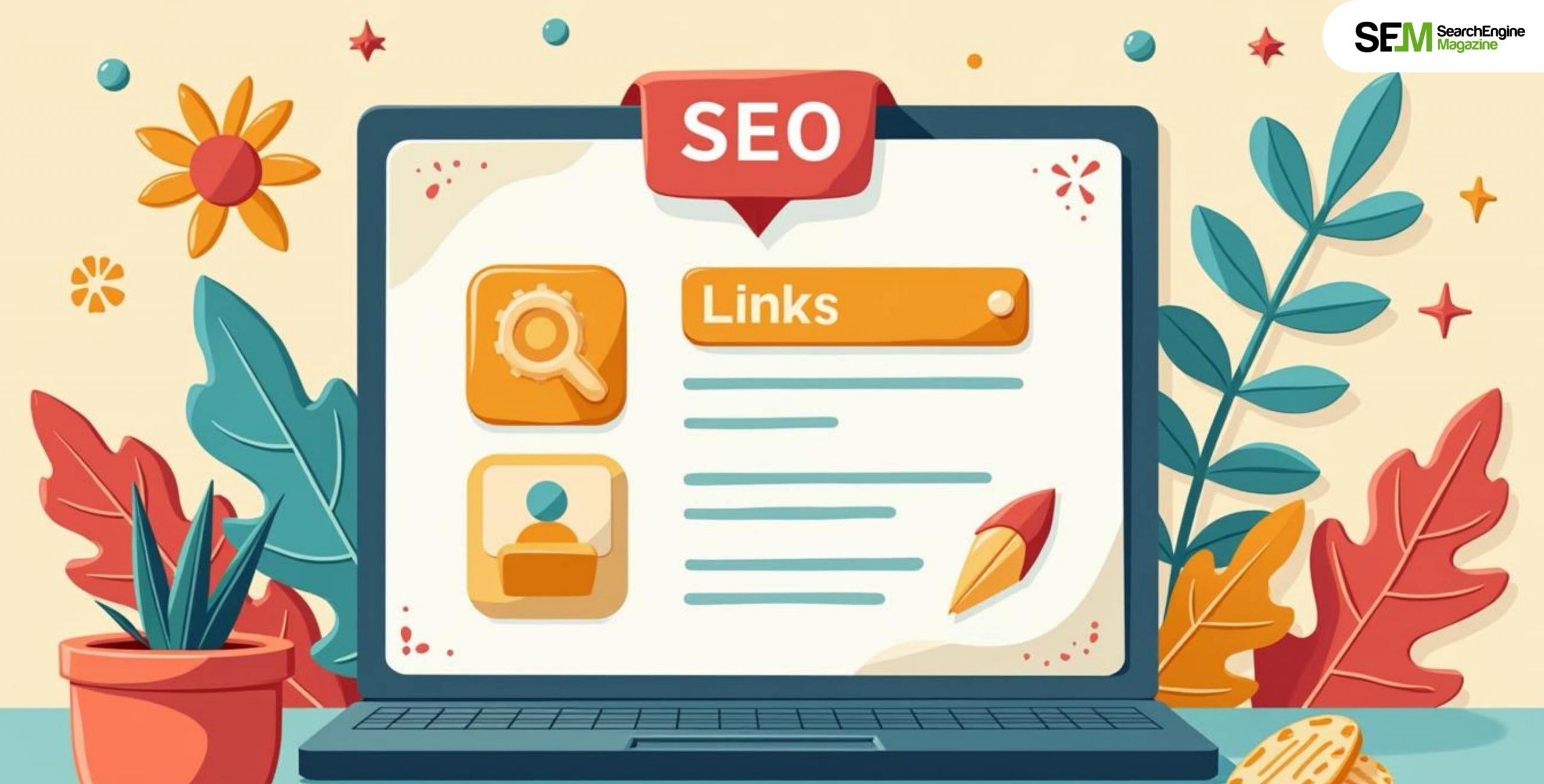
Internal linking is a core aspect of website structure and SEO best practices. Correctly implemented internal links aren’t only beneficial for the user experience of your website and improve your website’s SEO by making it possible for search engines to interpret better the structural value and relevance of the content on your pages.
It connects to the web pages of your website. Internal linking is important to spread link equity, user engagement, and your content’s visibility on search engines. Internal links to find. But one of the greatest challenges is identifying the existing ones that already link to some page on your site.
Be it an SEO audit, optimization of existing content, or ensuring that important pages on your website are accessible, being able to find internal links leading to a page is an essential task for any website owner, marketer, or SEO professional.
In this tutorial, we’ll walk you through how to find internal links to a page, analyze the tools and techniques you can apply, and explain why internal linking is paramount when analyzing a site.
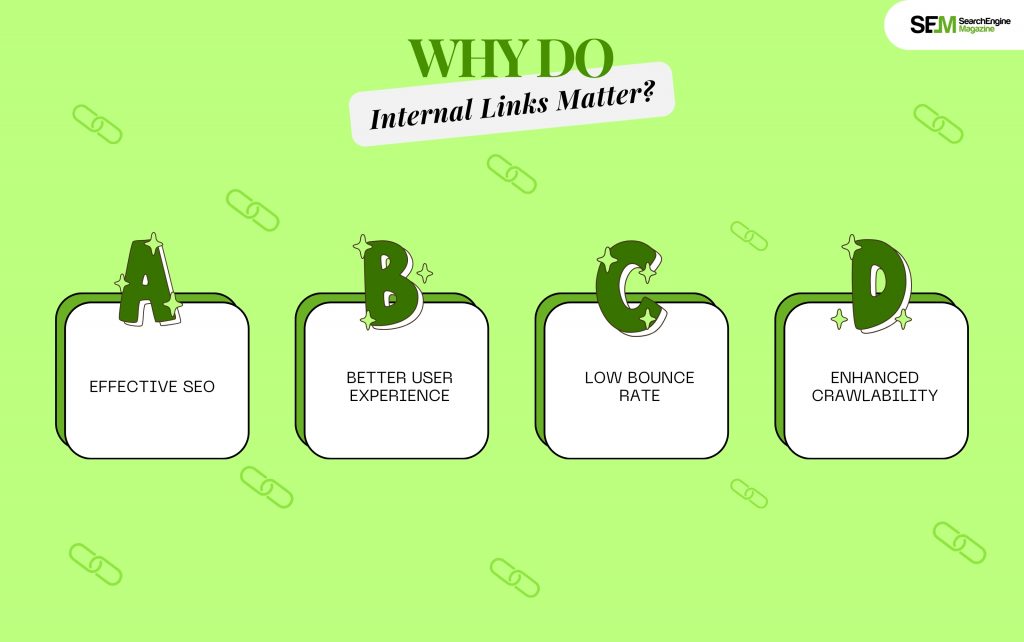
Internal linking helps search engines determine new pages on your website and appreciate the content hierarchy of your site. Here is why internal linking is so important:
Internal links spread page authority across your website. When page networks are strong in SEO rankings, they can pass on some of that authority to other pages. This boosts the ranking of those not-so-authoritative pages.
Internal links help users visit other parts of your website. In this way, you can hook related pages together so that visitors are taken to other content you have on your site for longer periods.
If users could find other related articles within your website, bouncing out of your site is less likely. This reduces your bounce rate.
All search engines, including Google, use links to crawl and index your pages. Optimized internal linking would mean that all your content is potentially crawlable and indexed even though it’s not originating from the homepage.
An internal link is a hyperlink that refers one page to another page within the same domain or website. They can be referred to from text, images, menus, and footers. Internal links may link to either:
Internal links are quite different from external links, which point to pages outside your domain (for example, linking to an external resource or another website).
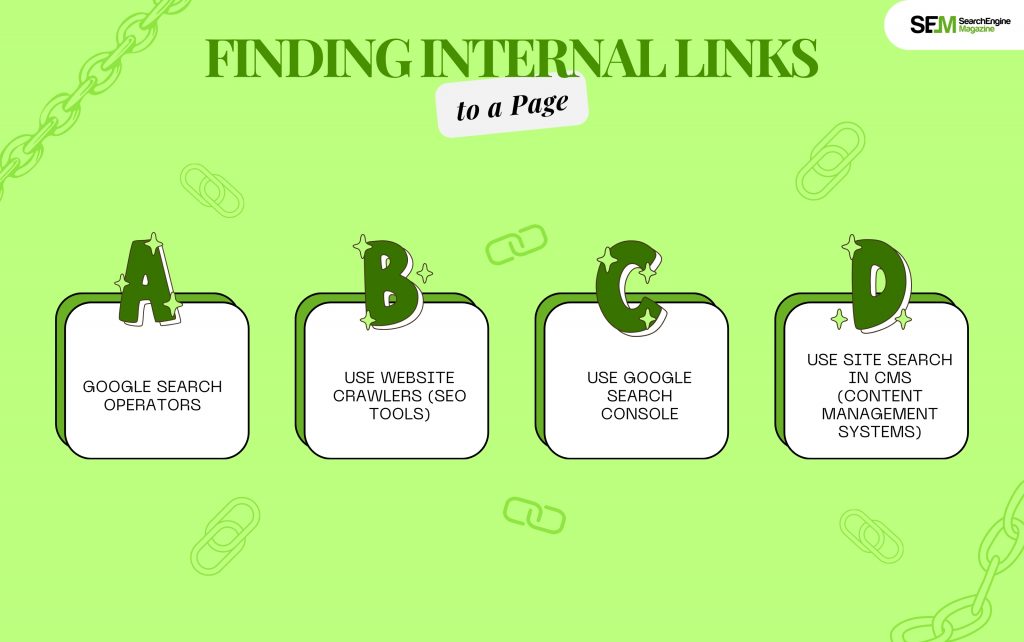
Now that you understand why internal links important let’s are dive into the methods you can use to find internal links that point to a particular page on your website.
Probably the easiest way to get internal links to a page is by leveraging Google Search Operators. Google search operators allow you to do more specific searches on the Google search engine. Utilizing a specific search operator, you can search for pages referencing a certain URL on your site.
site:yourdomain.com “link to URL”
Suppose you want to search for links on “example.com” about “how-to-start-blogging.” Your query would look something like this:
site:example.com “how-to-start-blogging”
This will give you a list of some of the internal links. It is nice to have people around to check things quickly, though.
The best way to how to find internal links to a page for an SEO crawler tool. For instance: Screaming Frog, Ahrefs, SEMrush, or Sitebulb will crawl all your website and scan every single one of the internal links pointing to a specific page.
Such tools can quickly and easily give you a much more detailed overview of the internal linking structure on your website.
– Screaming Frog will render and present all pages with links inward to the analyzed page.
Other SEO tools, like Ahrefs or SEMrush, offer similar abilities. These are very handy if you have a large website and want to know where internal links are spread across hundreds or thousands of pages.
Google Search Console (GSC) is a tool from Google free of charge that gives useful insights into how your website performs in search results. Its facility is also to see internal links to the pages and thus a very valuable SEO professional’s tool.
Select the page of your choice from the list and determine which pages link to that page.
– Google Search Console gives a total view of how internal linking is distributed across your website.
GSC is a perfect choice for monitoring internal links as it is a Google tool and offers trustworthy data.
If you are working with a Content Management System (CMS), like in WordPress, Shopify, or Wix, their search feature is simple and effective for finding links.
This works well for smaller websites with fewer pages. Larger sites use tools or crawlers for checking.
Many tools are made to help with auditing internal links, finding broken links, and enhancing the distribution of links.
Using these tools, you might have a view of your website’s overall strategy of using internal linking, which makes it easier to identify missing internal links to other pages.
Overall, these tools may streamline a search for internal links to a page in a pretty big way if you have a lot of content.
If your website is small, or if you like doing things yourself, it’s easy to look for a link that can point to a specific page through a browse. Here’s how to do it:
This method is labor-intensive but can be effective for smaller websites.
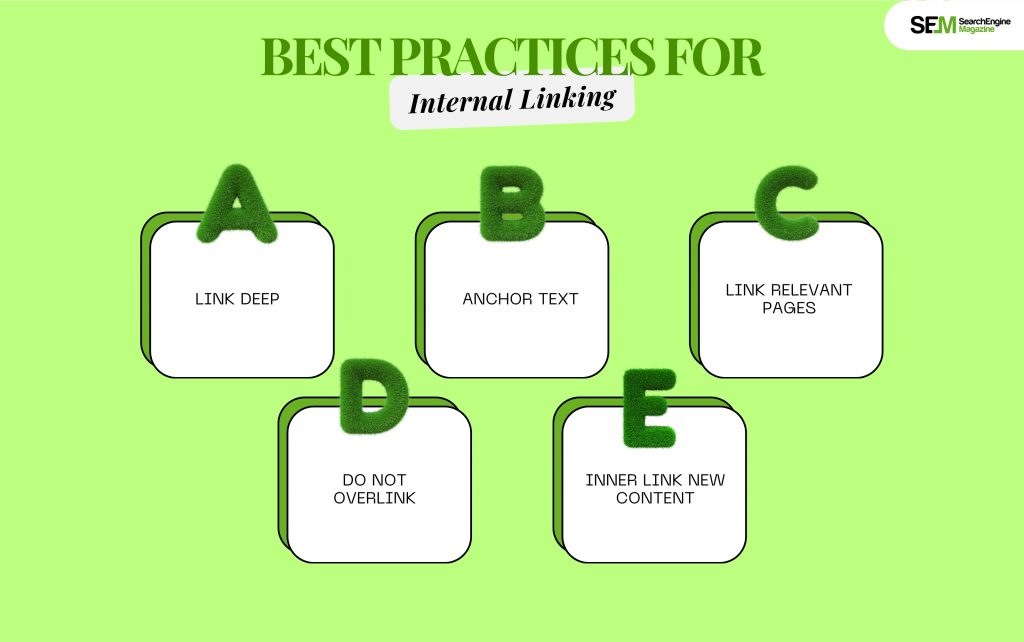
Once you find internal links to a page of interest, ensure your internal linking strategy is effective. Here are a few best practices to remember:
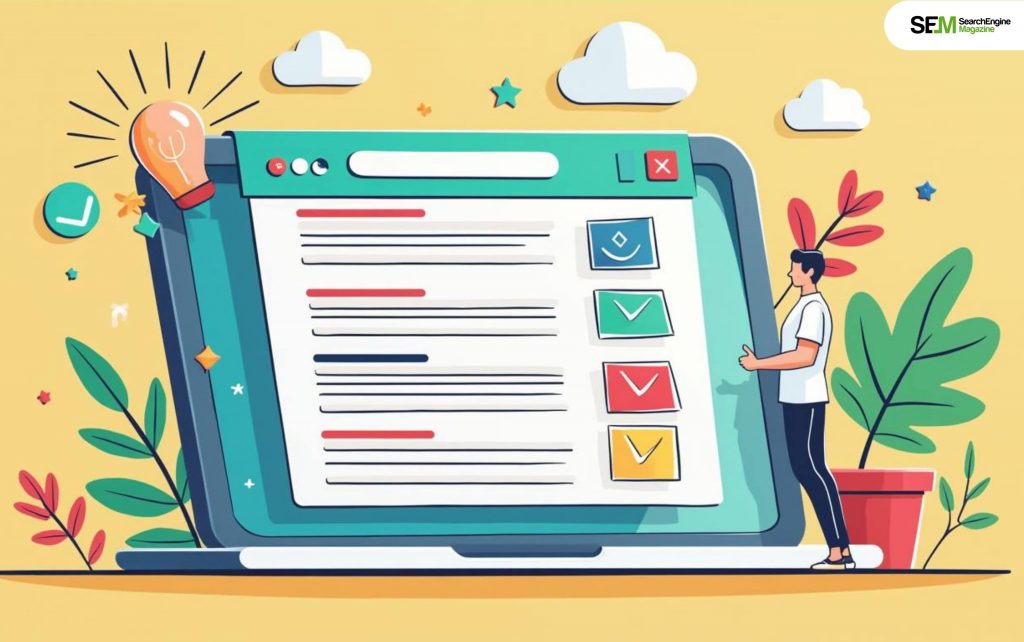
The following are some tips to develop your inner linking strategy:
Knowing how to find internal links to a page is crucial in maintaining a healthy SEO strategy. One can discover internal links that refer to content using tools such as Google Search Console, SEO crawlers, and Google search operators.
More importantly, you improve user experience and your page’s position in search results by ensuring that the optimization of internal link strategies is done correctly, staying within best practices.
Internal links are beneficial in deep linking between bits of content on your website. Internal links increase time spent on site and encourage more organic traffic.
By constantly auditing and optimizing internal links, you can be sure your website always remains efficient, user-friendly, and SEO-optimized for long-term success.
You May Also Like To Read:
Nabamita Sinha loves to write about lifestyle and pop-culture. In her free time, she loves to watch movies and TV series and experiment with food. Her favorite niche topics are fashion, lifestyle, travel, and gossip content. Her style of writing is creative and quirky.
View all Posts
Ahrefs Vs Semrush: Which Is The Better SEO To...
Apr 08, 2025
How Data-Driven Hiring Reduces Costs and Impr...
Mar 29, 2025
Why Headless CMS Works Well for EdTech Startu...
Mar 29, 2025
Building Topical Authority to Excel in Search...
Mar 29, 2025
The Impact of Professional Recruitment Servic...
Mar 29, 2025